Summary
The following post is regularly updated and contains nearly all information that you need to enjoy a smooth Facebook dark mode for your smartphone and desktop browser.— How to enable dark mode for Facebook Messenger (Android and iOS)
— Dark mode for Facebook and Messenger (Desktop)
— Preview of the dark mode by Night Eye
— How to install Night Eye and enable Dark mode for Facebook (Desktop)
How to enable dark mode for Facebook Messenger (Android and iOS)
Update 06.03.2019The long waited Dark mode for Messenger (iOS and Android only!) is already here! You probably heard of it because you received a crescent moon emoji from a friend. Currently (06.03.2019) the dark mode setting can be unlocked by simply sending a crescent moon emoji
Once you send the emoji you will be prompted to enable dark mode. Dark mode is becoming a norm for any mobile app, web app or website. It is no surprise that the interest in dark ui has skyrocketed since 2018. As we are spending more and more time staring at screens, our eyes are paying the price for the screen addiction. The dark mode reduces the glare and is mostly useful at night or in low light environment.
Step by step guide how to enable the hidden Facebook Messenger Dark Mode
1. Open Facebook Messenger app (iOS or Android only) 2. Send crescent emoji  in a random chat with a friend
in a random chat with a friend
3. The dark mode feature will appear automatically in your Messenger app settings. From this point onwards you can enable / disable the dark mode whenever you like. There is not need to send the crescent emoji anymore.
4. Enjoy the awesome dark mode in the Messenger app. This guide will be irrelevant at some point as Facebook will most likely remove the necessity of sending the crescent emoji. Dark mode will be a standard feature with the upcoming updates
Important - If you want to enable Dark mode for Facebook Messenger on your phone, the above information is sufficient. If you are looking to enable dark mode on Facebook and Messenger on desktop, keep reading!
You are sitting late at night either on your desk or on the couch with the laptop on your lap. You turned off most of the lights to increase the cosy-ness and just chill while surfing through the internet. You go to Facebook just to check what is going on with friends, family and around the world and … BANG.
The brightest white screen ruins everything. Your eyes start burning. Tears begin to blur your vision, but you try to look brave. Save your braveness for more appropriate time and enable night mode on Facebook.
People have been asking for quite a while Facebook to provide Night mode (like Twitter did), but still no action has been taken by the largest social network.
Dark mode for Facebook and Messenger (Desktop)
04.08.2018You are sitting late at night either on your desk or on the couch with the laptop on your lap. You turned off most of the lights to increase the cosy-ness and just chill while surfing through the internet. You go to Facebook just to check what is going on with friends, family and around the world and … BANG.
The brightest white screen ruins everything. Your eyes start burning. Tears begin to blur your vision, but you try to look brave. Save your braveness for more appropriate time and enable night mode on Facebook.
People have been asking for quite a while Facebook to provide Night mode (like Twitter did), but still no action has been taken by the largest social network.
Preview of the dark mode for Facebook by Night Eye
Although Facebook does not offer an official dark theme, you can install a browser extension called Night Eye to enable a dark mode for the desktop version of the website.Several previews on how it looks and feels to have dark mode enabled and disabled when browsing Facebook can be found bellow.
2. Once the installation is complete, you will be asked to adjust the language settings for the extension.
3. The dark mode is set as default mode for any website you will be visiting from now on, but most importantly Facebook and Facebook Messenger.
4. There are 3 general modes that you would like to explore
- Dark Mode - All colors, small images and icons will be converted to give you the smoothest dark experience possible.
- Filtered - The websites' colors will not be changed, but you can still adjust brightness, contrast, warmth and more.
- Normal - Get back to the normal browsing experience.
5. You can customise by applying filters, scheduling when Night Eye to work and much more by opening the extension window.
More details about how to use it - How to Start using Night Eye
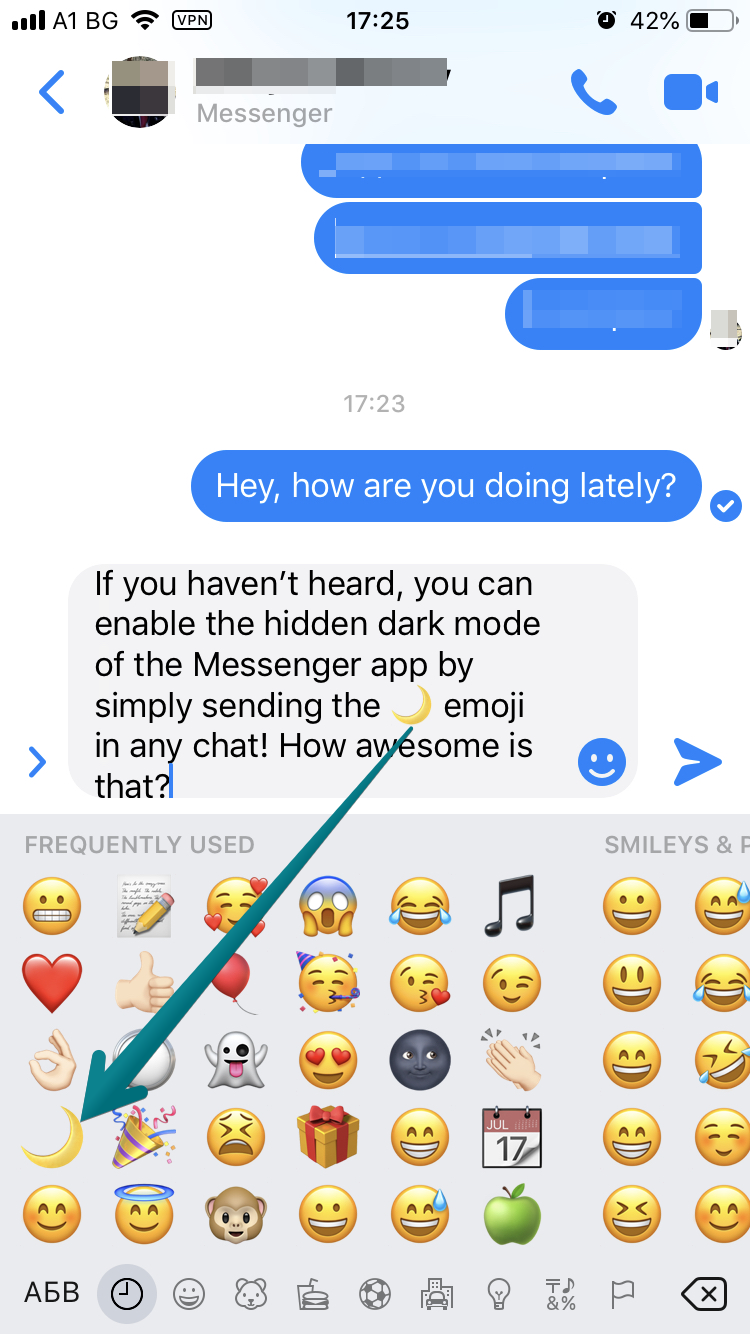
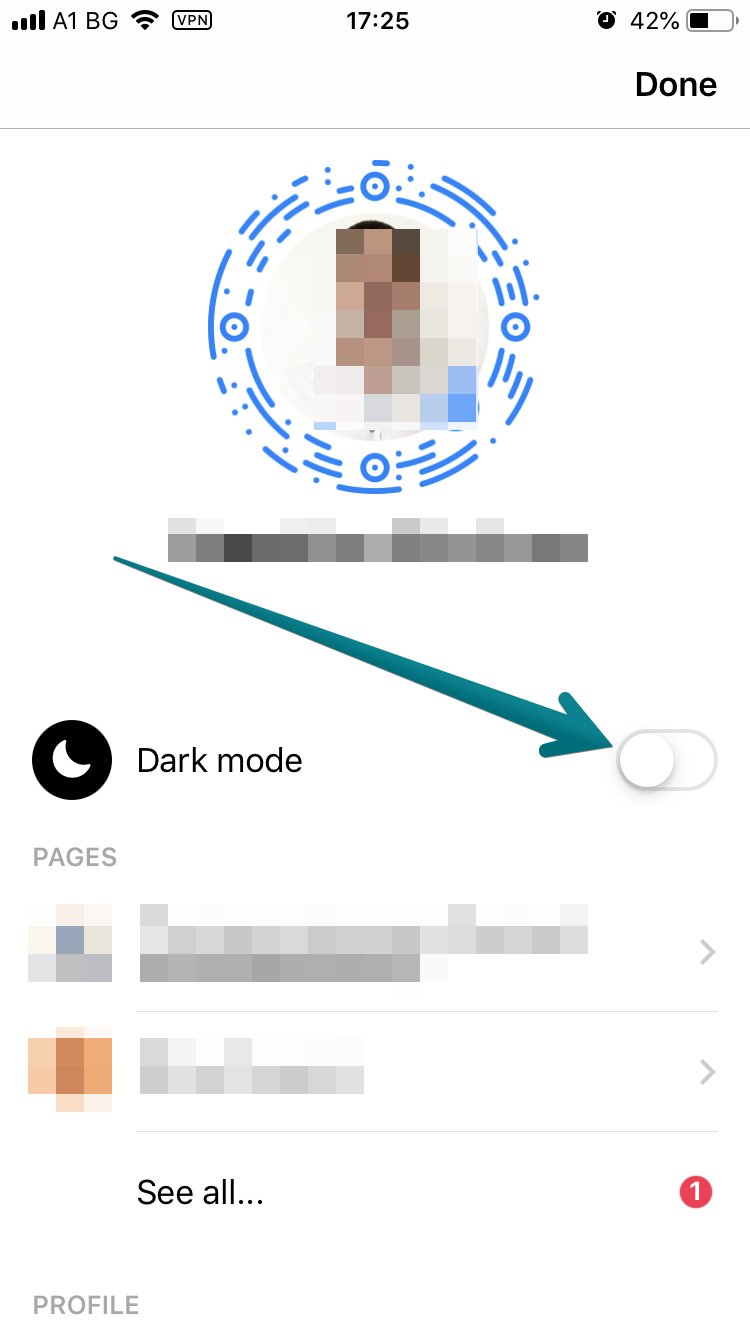

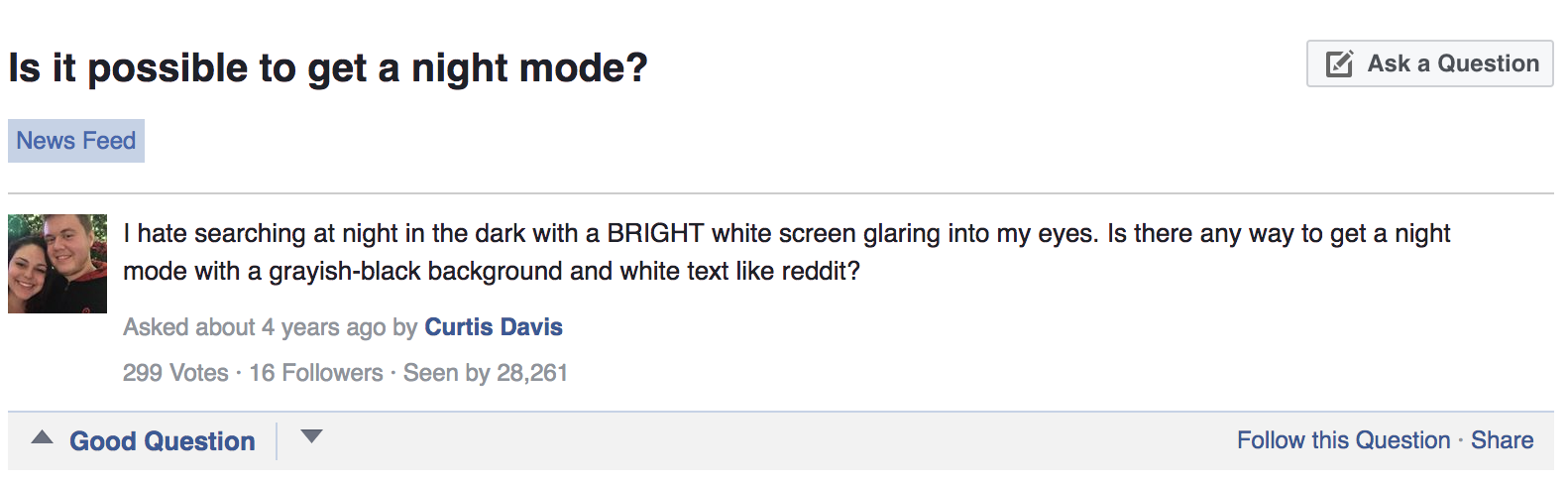
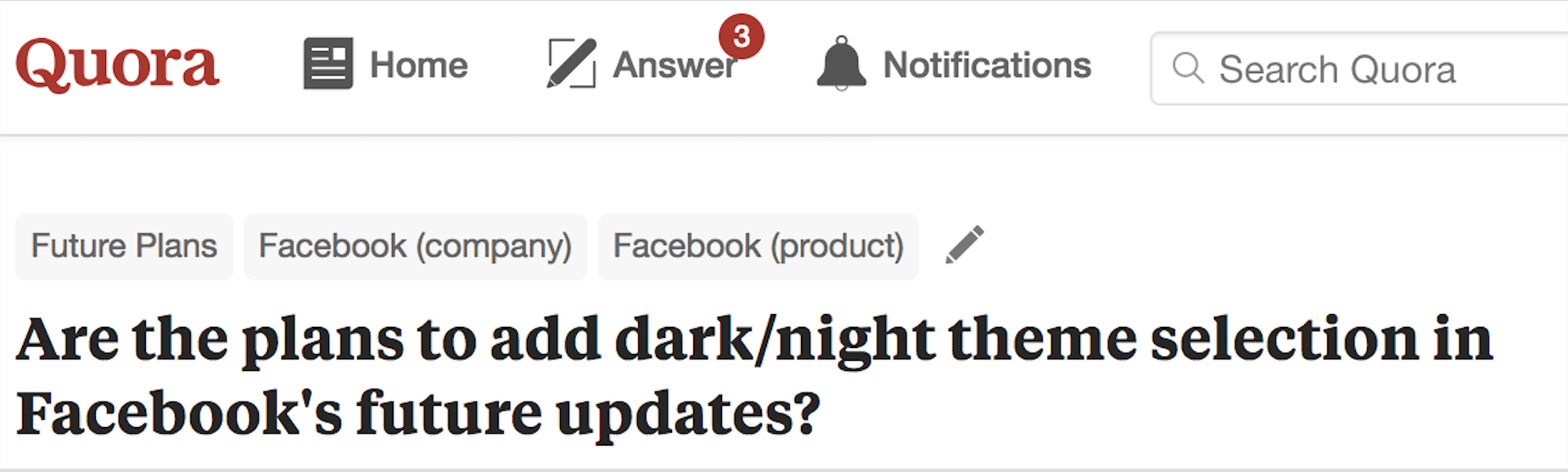
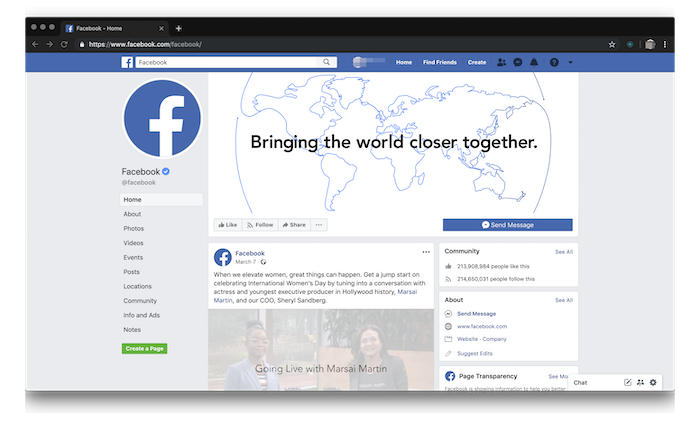
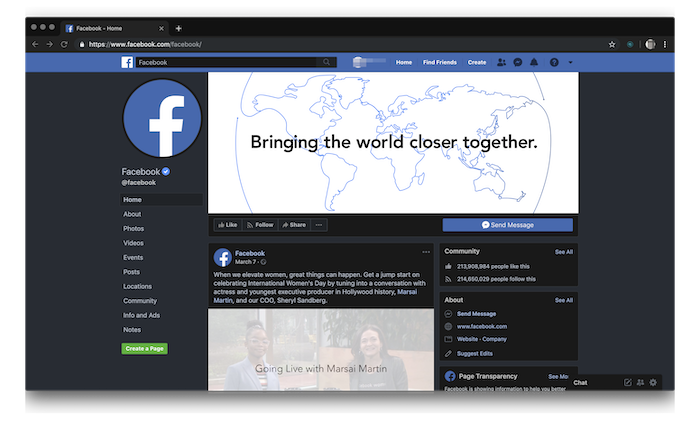
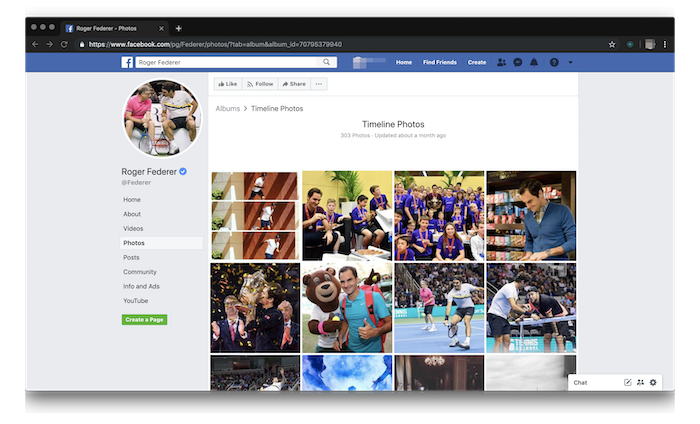
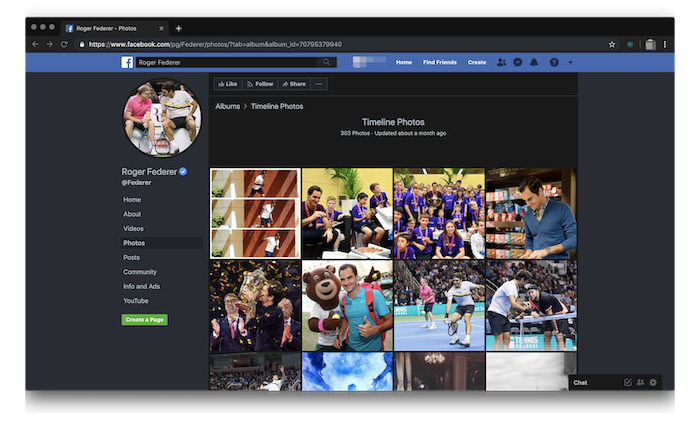
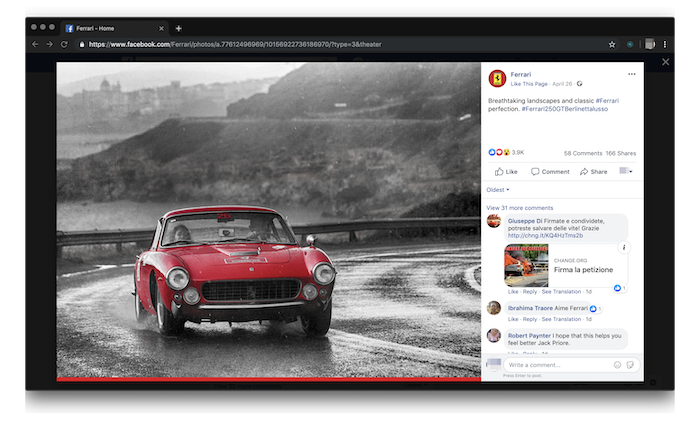
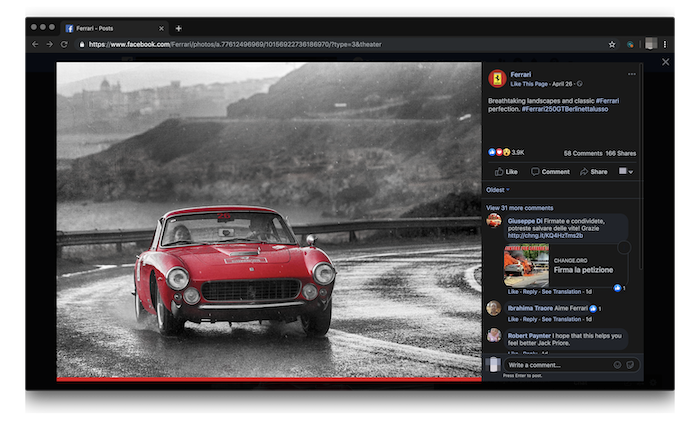
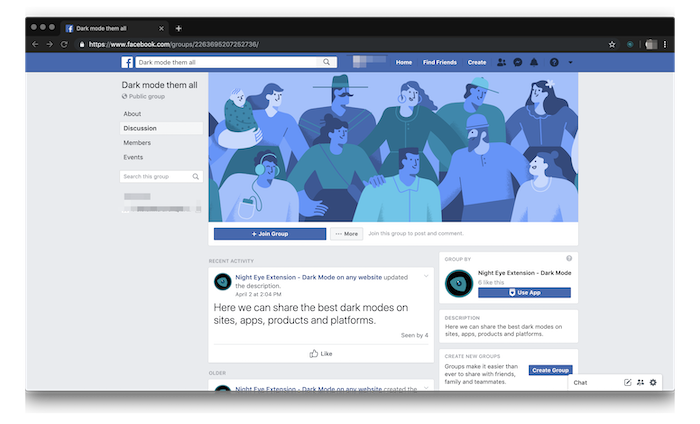
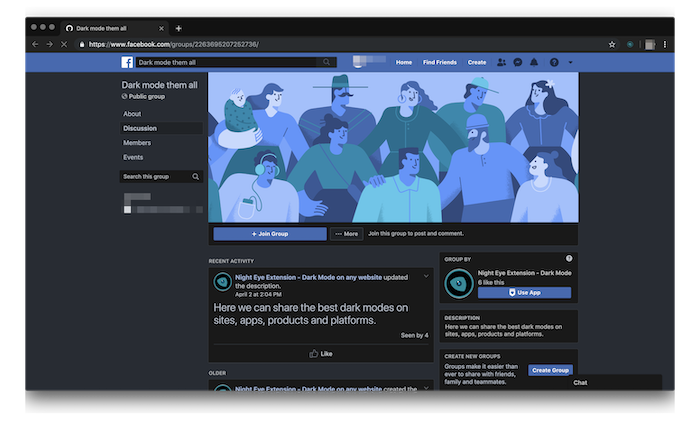










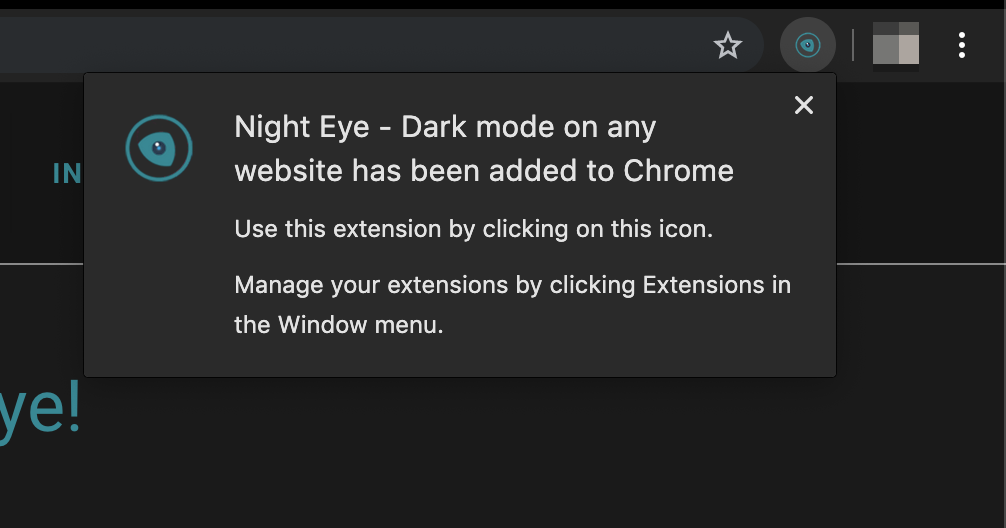
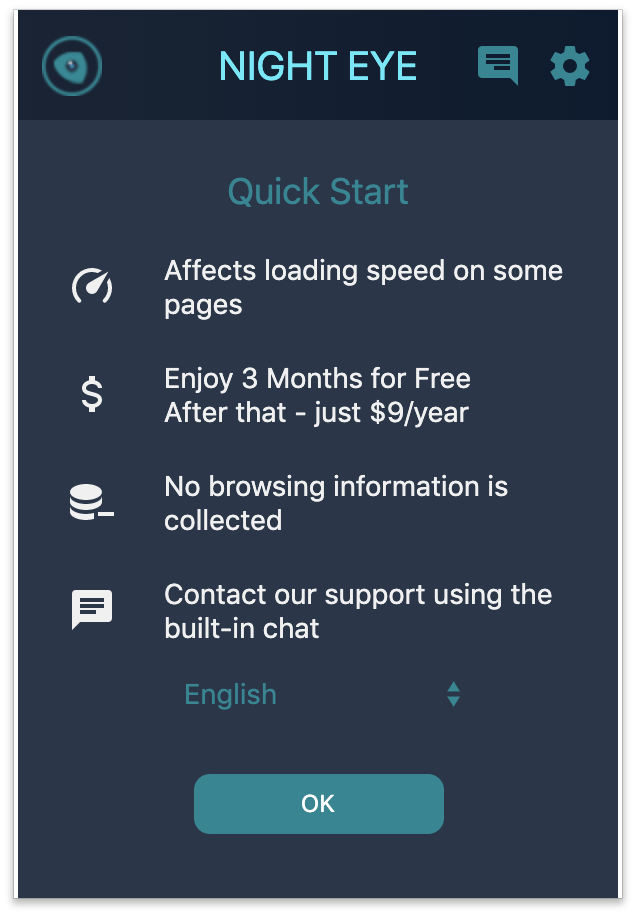
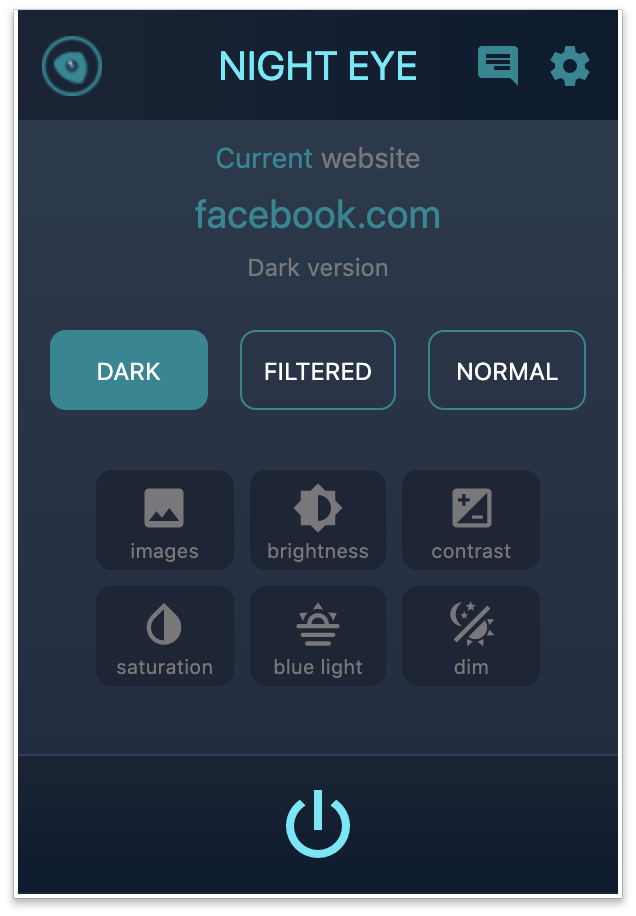
Comments
Post a Comment